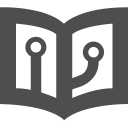Logging in
In order to use the springboardvr-cli push command, you'll need to grant springboardvr-cli access
to your SpringboardVR account.
To do so, simply run the springboardvr-cli login command:
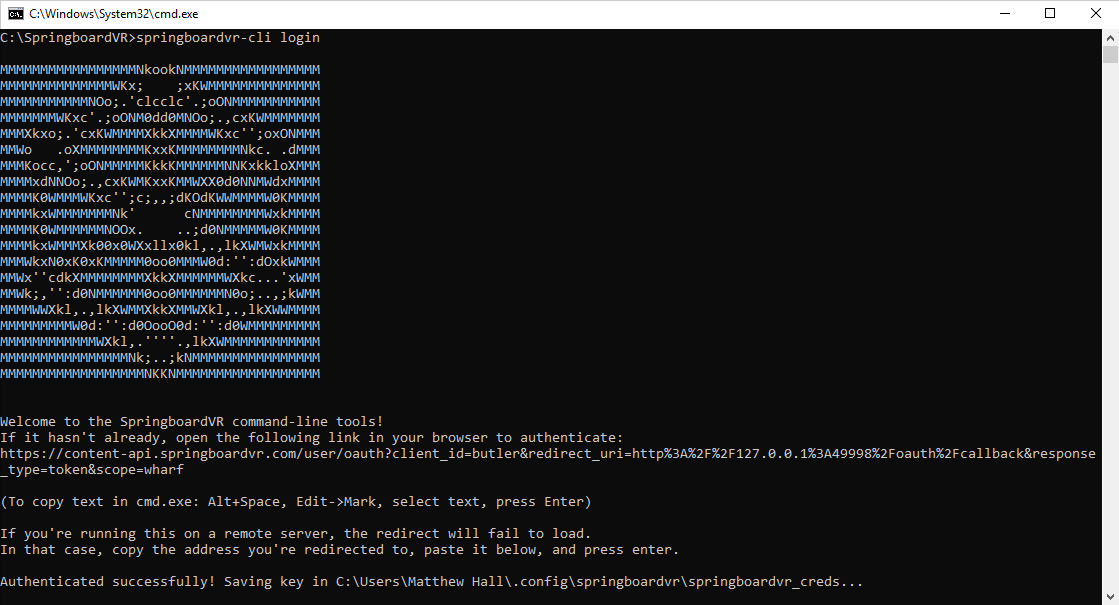
If you forget this step, springboardvr-cli will ask you to login the first time you use a command that requires credentials. No worries!
Once you complete the login flow, your credentials will be saved locally.
Running springboardvr-cli from a remote server (SSH etc.)
Sometimes you find yourself working from a remote server. Perhaps the server has a better internet connection than your local machine does, and you're using it to generate builds for you - in that case, it makes sense to use springboardvr-cli directly from it.
Logging in from a remote server looks like this:
- Install springboardvr-cli on the remote server
- Run
springboardvr-cli loginon your remote server - Open the login URL from your local machine and follow the instructions
- It will redirect you to a page that doesn't load
- Copy the address of that page
- Paste it into the terminal where
springboardvr-cli loginis running, and press enter.
Running springboardvr-cli from CI builds (Travis CI, Gitlab CI etc.)
If you're using springboardvr-cli to push builds from a continuous integration environment such as Travis CI, Gitlab CI, or Jenkins, the easiest way to go is:
- Go through the
springboardvr-cli loginflow locally - In your CI configuration, set the environment variable
SPRINGBOARDVR_API_KEY
You can find your API key locally:
- Linux:
~/.config/springboardvr/springboardvr_creds - Mac:
~/Library/Application Support/springboardvr/springboardvr_creds - Windows:
%APPDATA%/springboardvr/springboardvr_creds
*Reminder: your API key is a secret. Most CI systems have good environment variable hygiene, which means they won't print it during the build.
Logging out
You can erase your local credentials with the springboardvr-cli logout command:
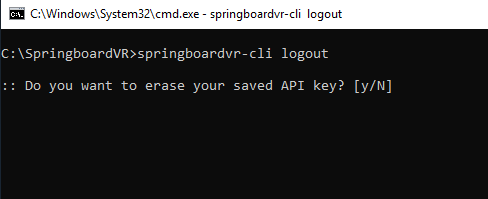
Working with multiple accounts
Although you can add other accounts as admin to your SpringboardVR page, if you
need to use springboardvr-cli from different accounts on the same machine, you can
use the -i (or --identity) option to specify a different file to
save/read credentials from.
springboardvr-cli -i ~/.config/springboardvr/other_springboardvr_account_credentials push dir content:channel
On Linux and/or Mac, you might want to make an alias if you use it often.