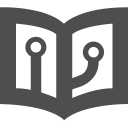Prerequisites and springboardvr-cli
Since we encourage developers to ship portable builds, the app supports installing frameworks or libraries your title might depend on.
Adding prereqs to the manifest
The simplest possible manifest would look something like
[[actions]]
name = "play"
path = "File.exe"
(As a file named .springboardvr.toml at the root of your title's folder. See Manifest files for more details)
Each prerequisite you want just needs its own [[prereqs]] entry. For example, if
your title depends on XNA 4.0 and Visual C++ 2010, you could ship the following manifest:
[[actions]]
name = "play"
path = "Fifle.exe"
[[prereqs]]
name = "vcredist-2010-x86"
[[prereqs]]
name = "xna-4.0"
Testing prerequisites with springboardvr-cli
SpringboardVR lets you specify frameworks or libraries to install when your title is launched for the first time on a user's computer. These include DirectX, .NET, Visual C++ Runtime, and so on.
In rare cases, prerequisites installation may fail - they're all Windows installers, and there exists various sets of conditions under which they could potentially malfunction.
If you suspect you've found one such case, and want to investigate the
matter, you can use the springboardvr-cli test-prereqs command.
Note: this command is only available in the Windows version of springboardvr-cli
Listing available prerequisites
Running it without any arguments will show a complete list of available prerequisites:
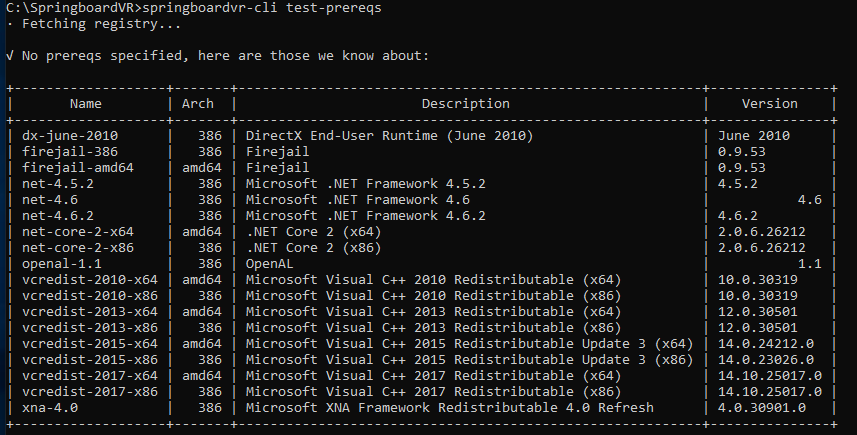
Installing specific prerequisites
Passing one or more names from the "Name" column of the list above
will try installing them. However, since most of them require administrative
rights to install, you will need to add the --elevate command-line flag.
If you forget --elevate, you'll see messages like these:

Depending on your security settings, you'll see an UAC dialog pop up asking you if you want to let springboardvr-cli perform changes to your computer. If you decline, the operation will be cancelled. If you accept, you'll see logs of the download and install of the specified prerequisites.
Uninstalling prerequisites
There is no command to uninstall them, but you can do so manually by using "Add or remove Programs" section of the Windows settings:
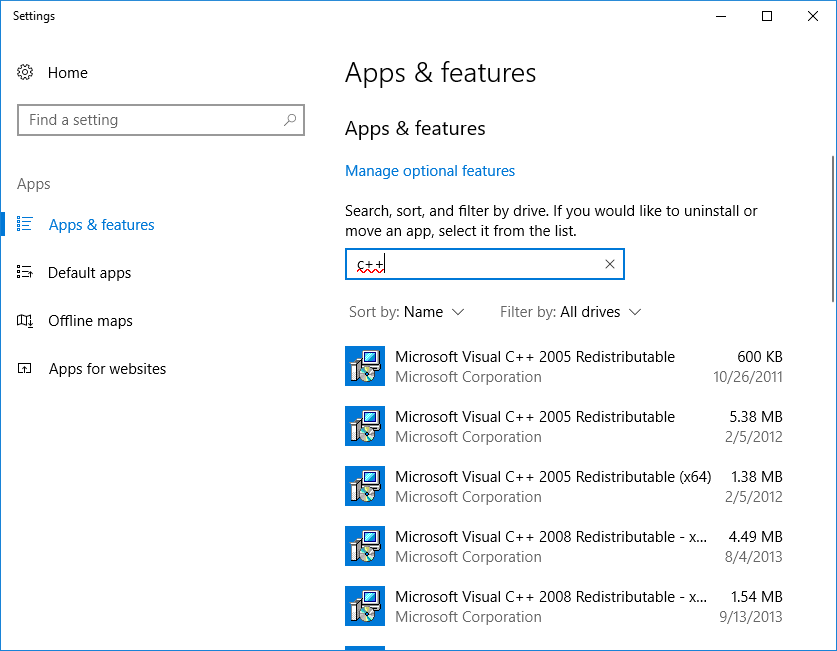
Or:
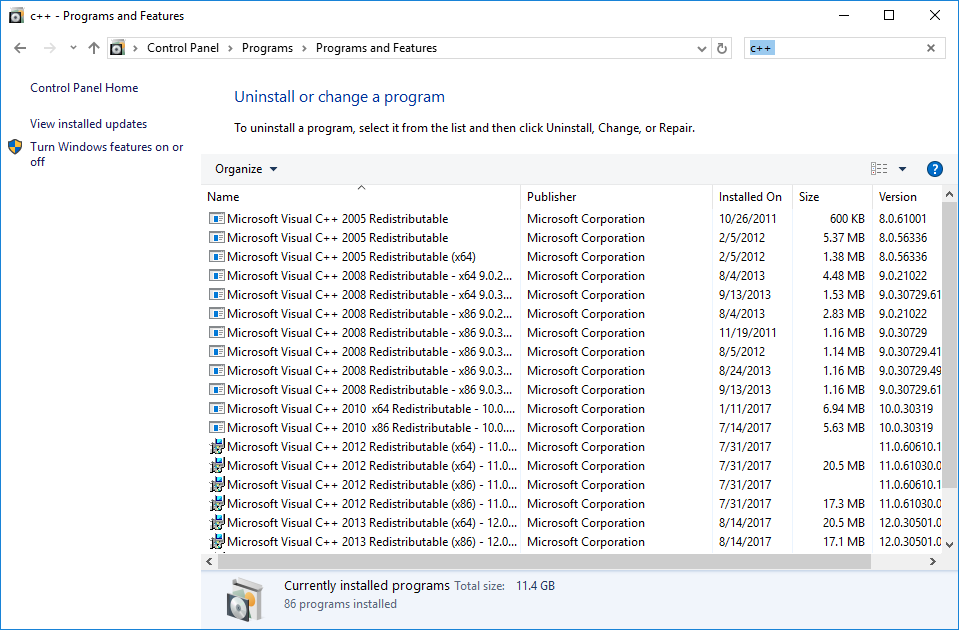
Be careful though, as uninstalling them may disrupt other programs that require them!